First metadata, or data about data, are pieces of information that are embedded in an image file. The major image formats (JPEG, TIFF, etc.) all have the ability to store the various categories of metadata. Metadata that can be stored in an image file include things like EXIF (technical information such as camera, lens, exposure, etc. when the shutter was clicked), ICC color profile, IPTC information (caption, description, author, keywords, etc.), XMP information (updated and more flexible version of IPTC types of information), thumbnail images, image comment, and others. Most of these major categories of metadata consist of multiple pieces of information and sometimes subcategories of information.
Metadata is placed into an image by your camera, the image editing software you use, and even by you explicitly. The metadata is used by other software that manipulates or displays images, and by people and organizations that need or want information about the image such as what the picture is, when it was taken, where it was taken, who owns it, who has rights to use it, and so on. There is very good practical information about metadata and other topics related to best practices in digital imaging at updig.org. UPDIG is a coalition of the major players in the industry who are establishing guidelines, standards, and recommendations for issues of managing digital images.
Software, such as image editing programs, are usually a bit confusing about which metadata they are managing and how comprehensively they do it. For example, some software will let you place an IPTC copyright field but not the newer XMP copyright. Some image viewers don't handle XMP data but will display a metadata comment. Software will often include metadata that you have no interest in, potentially bloating the size of the image file.
If you haven't yawned your way away so far, let's get to some practical basics. Anybody putting one of their images on the Web or licensing it for use should, at the bare minimum, include copyright and contact metadata (as well as ICC profile). This makes it easier for someone to find you if they are interested in your image and it helps protect your rights of ownership. Section 1202 of the Digital Millennium Copyright Act of 1998 outlaws, and specifies penalties for, the removal or tampering of identifying copyright ownership information in digital works. So, not only do you get to state your claims of ownership for your image, but image thieves can be prosecuted for violating your ownership or tampering with your copyright metadata. This also may be helpful in defending your rights that Congress is attempting to erode with various "orphan works" legislative proposals intended to aid their fat-cat buddies who don't want to pay big penalties when they violate your copyright.
So, let's say our objective with image metadata is to store our copyright and contact information and remove bloating metadata we have no interest in. One easy and comprehensive way to do this is through the use of Phil Harvey's excellent ExifTool, a Perl library that's available as a command-line tool on Windows and Mac platforms. I won't attempt to provide an overview of everything this powerful tool can do, but I'll give you an example of how I use it to achieve our goals of ripping out extraneous metadata and adding in our contact and copyright information.
Let's say you have an image named example.jpg and you wish to view the metadata that's already resident in the file:
exiftool -G1 -s example.jpg
This will display a (long) list of metadata names and values. It's quite interesting to see all the data stored in what looked like an ordinary image file.
To change the metadata to suit our purposes, we can use a lengthy list of command parameters or, more manageable, use a separate file with all of our command parameters that we tell ExifTool to use:
exiftool -@ mymetadata.txt example.jpg
The "-@" parameter tells ExifTool that the next parameter contains a list of all the command parameters we want to use against our image file. You can get my sample at http://pduncan.com/extras/mymetadata.txt. Edit it so it uses your information rather than mine and try running it on a file. Then use ExifTool to display the updated metadata using the command shown earlier.
If you notice at the bottom of the mymetadata.txt parameter file, I add the copyright statement into 4 places: EXIF, IPTC, XMP, and comment. This maximizes the chance that a given image viewer will recognize at least one of those.
The ExifTool command can, of course, be used to update multiple files:
exiftool -@ mymetadata.txt *.jpg
ExifTool is not the only way to do this work, and perhaps it's not the best for your workflow. The important thing is to find a way to tag your images appropriately that's easy and automatic for you.
Note we haven't covered image-specific metadata like captions, descriptions, keywords, etc. That's a whole other topic entirely.
Of course, none of what we covered here changes the need to register your images with the Copyright Office. It's easy, it's inexpensive, and it gives you the broadest set of options if you need to resort to legal action to protect your rights.
Update 6 April 2010: In a comment, Ed notified us of ExifTool updates that changed some of the example's parameters and he showed how to incorporate the file CreateDate to use as the copyright year. The above entry and example parameter file have been updated to incorporate the changes. Thanks Ed!
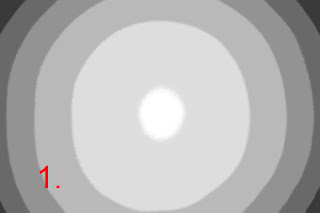



4 comments:
Thanks for pointing me in the right direction.
ExifTool has moved on and no longer supports the CreatorContactInfo tags. Below are the latest tags and some commands to get the year from the computer rather than having to remember to update the argfile annually.
# Add XMP usage terms and contact information.
-xmp:usageterms=all rights reserved
-XMP:CreatorAddress=
-XMP:CreatorCity=
-XMP:CreatorRegion=
-XMP:CreatorPostalCode=
-XMP:CountryCode=US
-XMP:CreatorCountry=USA
-XMP:CreatorWorkTelephone=
-XMP:CreatorWorkEmail=
-XMP:CreatorWorkURL=
-xmp:Marked=True
-xmp:WebStatement=
-xmp:Creator=
-Photoshop:URL=
-Photoshop:CopyrightFlag=True
-iptc:By-line=
# Add in my copyright statements.
-d
%Y
-copyright<Copyright $createdate, yournamegoeshere
-iptc:copyrightnotice<Copyright $createdate, yournamegoeshere
-xmp:rights<Copyright $createdate, yournamegoeshere
-xmp:Copyright<Copyright $createdate, yournamegoeshere
Thanks,
Ed
Thanks very much Ed! I'll tweak things to incorporate your updates and improvements.
Paul
You’re a Maestro, thank you very much for this amount of enlightening information, thanks again for the share or your knowledge.
Greetings from Venezuela.
Daniel Brito.
You’re a Maestro, thank you very much for this amount of enlightening information, thanks again for the share or your knowledge.
Greetings from Venezuela.
Daniel Brito.
Post a Comment