Longitudinal chromatic aberration is caused by the lens system's failure to focus all wavelengths of light to the same focal plane. If we look, up close, at a piece of an image with sharp high-contrast edges, we can see evidence of longitudinal chromatic aberration in the unnatural blue and purple casts of leaves and branches in this example. This is part of a Canon G9 image shot at 7.4 mm at f/2.8.

The solution to longitudinal chromatic aberration is often quite simple: stop the aperture down, causing a greater overall depth of field and reducing the effect of the wavelength focus differences. When we close the aperture down to f/5.6, we notice a much better color rendition on this same subject.

From a series of tests on this subject, I notice the longitudinal chromatic aberration is mostly gone at f/4, and almost totally gone at f/5.6. There is no noticeable improvement if you stop down further. However, due to diffraction limitations, the image turns to mush, particularly at f/8. So, the rule of thumb is to stick between f/4 and f/5.6 to limit longitudinal chromatic aberration in images.
Transverse chromatic aberration is caused by the lens system enlarging the image on the focal plane to differing amounts depending on the wavelength of light. The effect is more noticeable the farther from the center of the image you look.
To evaluate transverse chromatic aberration, I taped a large (6 feet by 10 feet) sheet of white paper to the side of the garage and placed black electrical-tape X's all over it. This provided a target with a few handy properties for this exercise: relatively neutral tones (not favoring a particular color strongly), high contrast sharp edges between the black tape and white paper, and daylight illumination covering the whole visible spectrum (unlike, for example, fluorescent lights which have spikes at various wavelengths).

I set the Canon G9 camera to aperture-preferred f/4, framed the target to get useful X's to the corners, and shot at several focal lengths from the shortest, 7.4 mm, to the longest, 44.4 mm.
 If we take a close look at the upper left corner of the 7.4 mm shot, we can see evidence of significant chromatic aberration around the X. (This sample of the full image is blown up to twice size and the saturation boosted way up to make the color aberrations quite clear.)
If we take a close look at the upper left corner of the 7.4 mm shot, we can see evidence of significant chromatic aberration around the X. (This sample of the full image is blown up to twice size and the saturation boosted way up to make the color aberrations quite clear.)To correct this, we're going to use the fulla command mentioned frequently in previous posts. It's part of the freely-available hugin panorama photo stitcher package. The approach taken by the fulla command is to leave the green channel of the image alone and adjust the blue and red channels to line up correctly with the green channel. This makes a lot of sense since green appears brightest to our eyesight, there are twice as many green photo sites on a Bayer matrix sensor as there are either red or blue photo sites, and usually the green channel is the cleanest compared to the other two. Like we've seen in the discussions of vignetting and geometric distortion, fulla uses a polynomial to accurately represent adjustments to be made to each of the red and blue channels depending on radial distance from the center of the image. The polynomial adjustment, once again is of the form
a * r3 + b * r2 + c * r + d
There are a few ways we can approach finding the values for a, b, c, and d to use for correction. First, we can break the image into separate R, G, and B channel images and use one of the panorama stitching programs to compare the red and green channel images, select control points, and optimize the corrections for the red channel image required to make it line up with the green channel. Do the same thing comparing the blue channel image with the green channel, and we can get the set of polynomial coefficients that will shape the red and blue channels to line up with the green.
To break an image into separate channels, you can use Photoshop, go to the Channels tab, and select Split Channels. This will create 3 grayscale images, one for each color channel, with "_R", "_G", or "_B" appended to the filename to indicate which color channel it represents.
Another alternative to the tedium of fitting control points in a panorama stitching tool, is to use the tca_correct tool supplied in the hugin package. This command-line program also needs the separate channels broken out into separate image files with each beginning with "red_", "green_", or "blue_" denoting the channel it represents. An additional requirement is that each of the channel images must be an RGB image, not grayscale so that additional step would need to be done in Photoshop if you're going that route.
Another way to get the separate channel images broken out is through the use of ImageMagick a wonderfully powerful set of command-line tools available on all major platforms. Using ImageMagick's convert command we can extract each of the RGB channels into separate RGB image files:
convert %1 -channel R -separate -depth 8 -type TrueColor red_%1
convert %1 -channel G -separate -depth 8 -type TrueColor green_%1
convert %1 -channel B -separate -depth 8 -type TrueColor blue_%1
(This example uses a MSDos batch command file for Windows; the analogous thing can be done with the same parameters on the other platforms.)
The tca_correct command to evaluate your image and determine the polynomial coefficients is
tca_correct -o abc filename
where filename is the root file name without the color prefixes. After crunching things for a bit, it will show the fulla options to be used to correct the transverse chromatic aberration.
This is ingenious, simple, and a great time saver. However, there are a couple of problems with this approach. First, the tca_correct command is not being distributed reliably with the various hugin updated packages. Second, it doesn't work. At least for me, it didn't work well—it seemed to substantially under-correct the test images I used.
Another way to go, the method I chose, is to use the old reliable eyeball-it approach. For the G9 test images I was looking at, the transverse chromatic aberration appeared to be approximately linear with the radius. Logically this makes sense given that, by it's nature, transverse chromatic aberration is caused by the failure to cast different wavelengths on the image plane with the same magnification. We need to shrink or expand the red and blue channels to line up with the green. I used the fulla chromatic aberration correction command options on my test images adjusting only the d polynomial coefficient which is the linear term of the expression and thus causes a linear expansion or contraction of the channel.
Fulla wants 2 options provided for the red and blue channel adjustments ("-r", and "-b" respectively) providing the polynomial coefficients in the usual syntax:
fulla -r a:b:c:d -b a:b:c:d filename
I set the a, b, and c coefficients to zero and start with a small adjustment. By examination of the test image above, it's clear both the red and blue channels need to be pushed out so we start with something like this:
fulla -r 0:0:0:1.0003 -b 0:0:0:1.0003 filename
 We examine the output, and adjust blue and red channels up or down as needed. For the 7.4 mm f/4 test image above, I ended up with the following adjustments:
We examine the output, and adjust blue and red channels up or down as needed. For the 7.4 mm f/4 test image above, I ended up with the following adjustments:
fulla -r 0:0:0:1.00024 -b 0:0:0:1.00041 filename
As you can see in the processed image (magnified and saturation-enhanced the same as the original above), we've eliminated the most egregious transverse chromatic aberrations.
With luck, the rest of the image will be similarly corrected. If not, there may be secondary adjustments required where you have to start tweaking the c coefficients, for example. It's not something to look forward to.
Now that we've addressed longitudinal and transverse chromatic aberrations, our images should be free of chromatic aberrations, right? Sadly, no. There are other chromatic aberrations originating in other parts of the camera system including the photo sites themselves and the microlenses on top of them. Once again, the point-and-shoot cameras tend to be worse, particularly due to the tiny photo sites and their very high density. These aberrations, unfortunately, can not be fixed as easily as what we've been talking about. However, usually these are not nearly as noticeable as the aberrations we do have some control over.
Next, we'll put vignette correction, geometric distortion correction, and transverse chromatic aberration correction together in a more organized way now that the hard work has been done. We'll also look at a couple of commercial alternatives to our labor-intensive solution, one modestly priced and the other more expensive and robust.
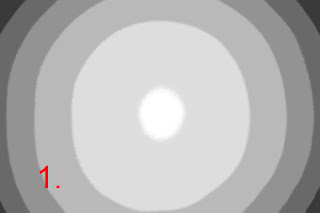



2 comments:
Paul, this is an excellent explanation of the longitudinal/axial and transversal/lateral chromatic aberration; I've been long searching for a good explanation of both, with illustrative examples, and this is it! Thanks a lot.
thanks a lot for your excellent and systematic explanations, thanks to your article I found out how to adjust tca_correct values in order to hava a better tca correction in fulla...
Post a Comment